Here is how to connect your Lovebox through your phone's hotspot:
(1) Enable the hotspot function of your smartphone
(2) Unplug your Lovebox, remove its lid, and plug it back in with the lid still open
(3) With a computer or ANOTHER phone, connect to your Lovebox' WiFi
(4) A pop-up should open on the other phone. If you are doing this with a computer: with a Mac, the pop-up should open. Otherwise, go to http://192.168.4.1/ (⚠️ Make sure you are connected to your Lovebox' WiFi with your computer in order to access this page)
(5) Choose the language, then select the WiFi network of your phone (your hotspot name), enter your phone hotspot password.
For iPhone 12 and after:
For all iPhones from the 12 model, the personal hotspot supports 5GHz transfer by default. And as you already know, the Lovebox can't connect to a 5GHz network. But fortunately, there is a get-around!
When you enable the hotspot function, be sure to enable the "Maximize Compatibility" option also! In that way, your iPhone will provide a 2.4GHz network. You can now connect your Lovebox to it. 🎉
For Android 11 and after:
For most recent Android phones, a personal hotspot supports 5GHz transfer by default. And as you already know, the Lovebox can't connect to a 5GHz network. But fortunately, there is a get-around!
When you enable the hotspot function, be sure to enable the "Maximize Compatibility" option also! In that way, your Android phone will provide a 2.4GHz network. You can now connect your Lovebox to it. 🎉
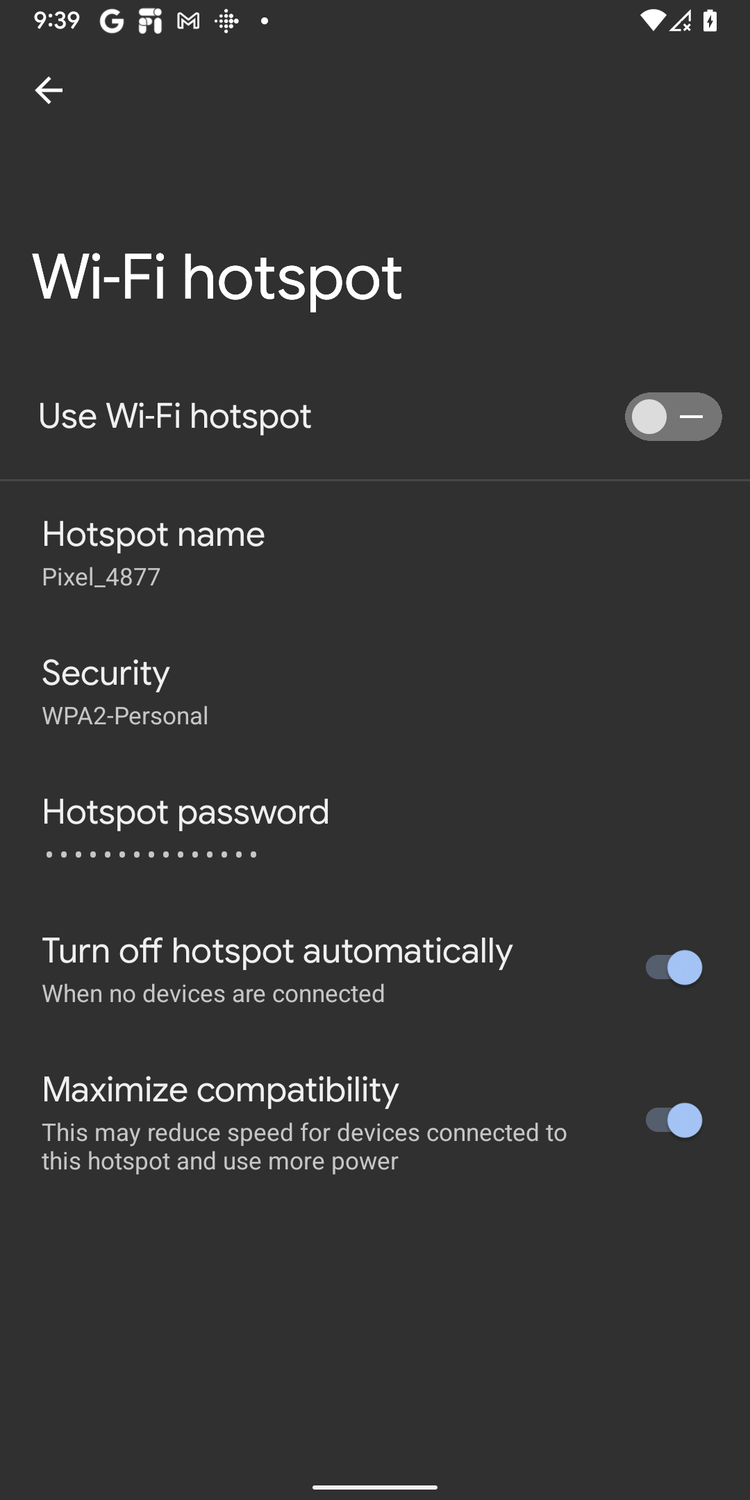
And voilà! And if it does not work, don't hesitate to contact us. 💌
→ Click here to buy the Lovebox ❤️ ←
❤️